Mastering green screen setup is one of the easiest ways to level up your streaming and video production. When used correctly, a green screen seamlessly removes your background and places you directly into your desired scene whether you’re gaming, presenting, or filming cinematic content.
Why a Green Screen Matters
Beyond making your content look more professional, a green screen offers flexibility and focus. No messy room in the background. No distractions. Just you, your content, and the environment you choose to appear in virtual or real.
What You’ll Need
Before jumping into setup, make sure you have:
- A green screen (fabric, painted wall, or collapsible panel blue or magenta also work)
- Decent lighting setup (softboxes, ring lights, or LED desk lamps)
- A quality webcam (preferably 1080p or higher)
- Video editing or broadcasting software (e.g. OBS, Final Cut Pro, DaVinci Resolve)
How to Set Up Your Green Screen
The actual process is more straightforward than it seems. With good lighting and clean framing, even a beginner can pull off a polished look.
1. Prepare Your Background

Set up your green screen in a space with minimal shadows and enough room to sit comfortably in front of it. You can use a dedicated green screen backdrop, a chroma-colored fabric, or even a painted wall. Ensure it’s wrinkle-free creases can ruin your keying.
2. Light It Up
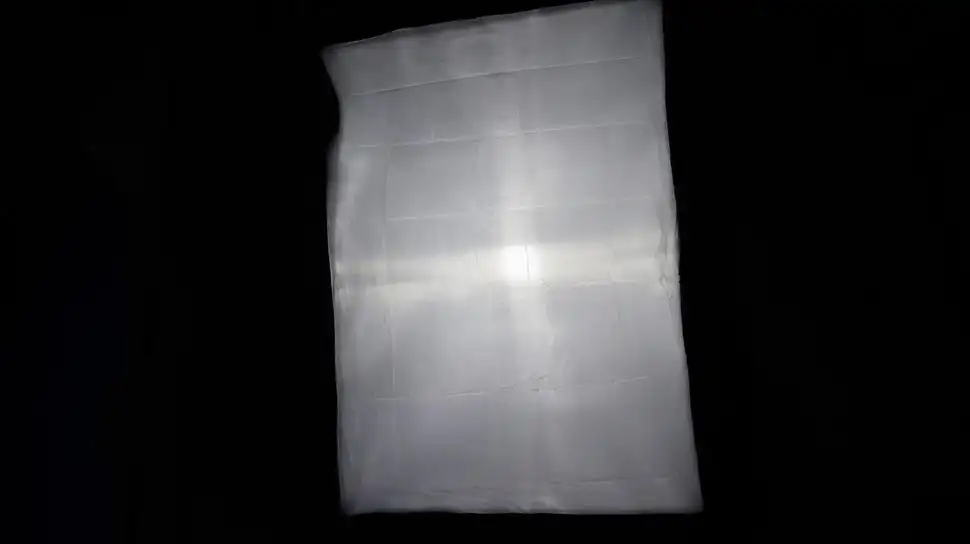
Even lighting is the secret weapon of successful chroma keying. Use soft lighting sources from both sides to avoid shadows and ensure the background is uniformly lit. A combination of a softbox on one side and a desk lamp or ring light on the other is a solid starting point.
3. Set Up Your Webcam
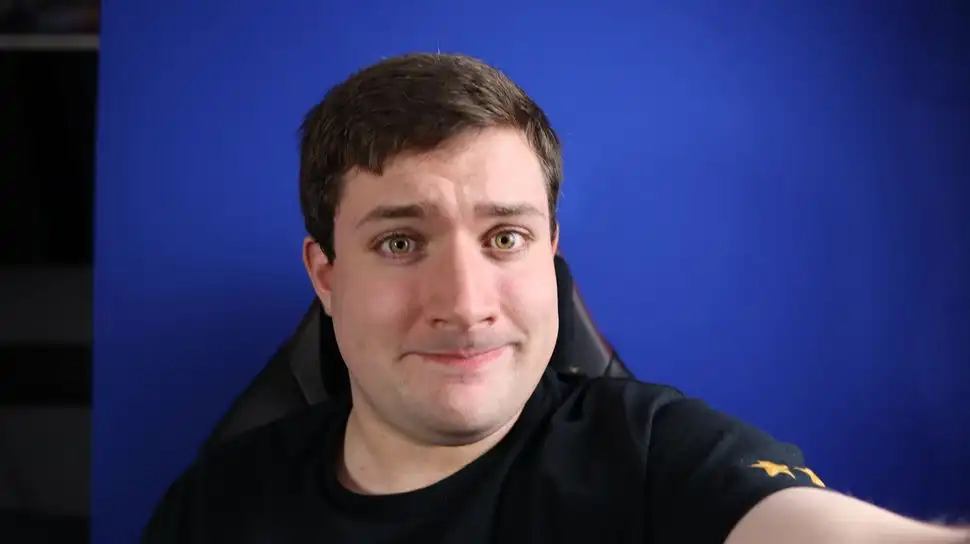
Use a high-resolution webcam that can capture at least 1080p. The clearer the image, the more precise the chroma key effect will be. Built-in laptop webcams can work but an external option often offers sharper, cleaner results.
4. Determine Your Workflow
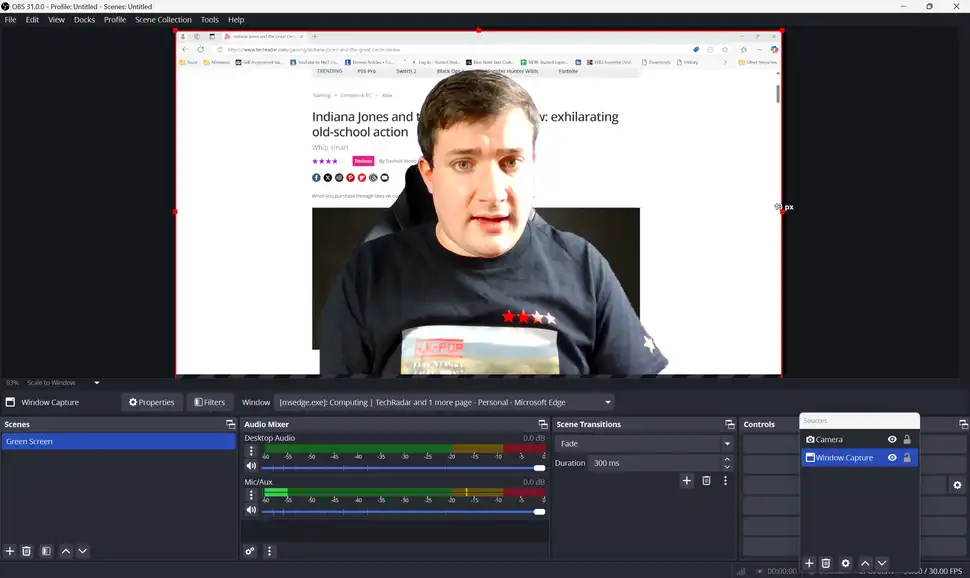
Your green screen workflow will depend on your goals. Are you streaming live? Go with OBS. Editing recorded footage? DaVinci Resolve or Final Cut Pro are ideal. Understanding your destination will dictate how you apply your green screen effects.
5. Chroma Keying in Different Software
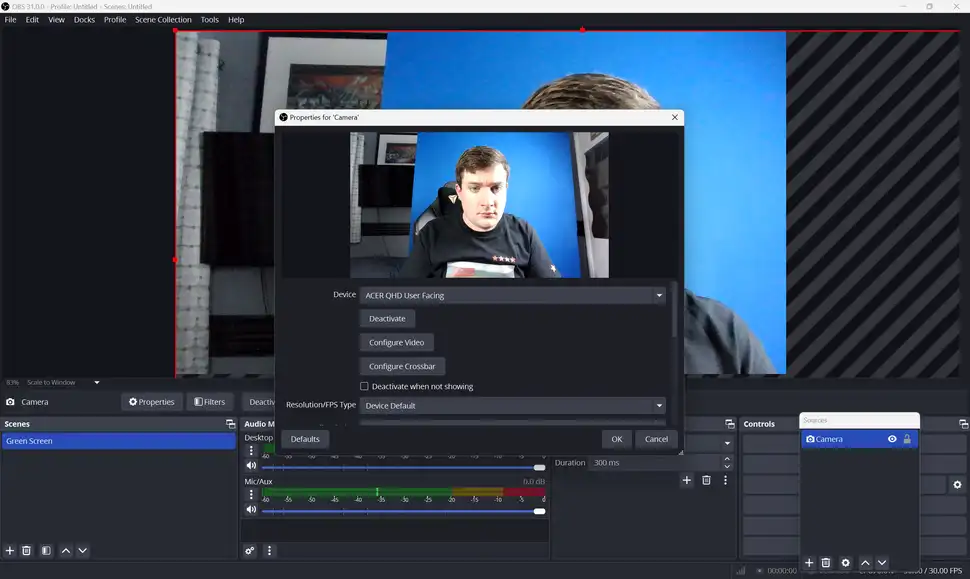
Using OBS Studio
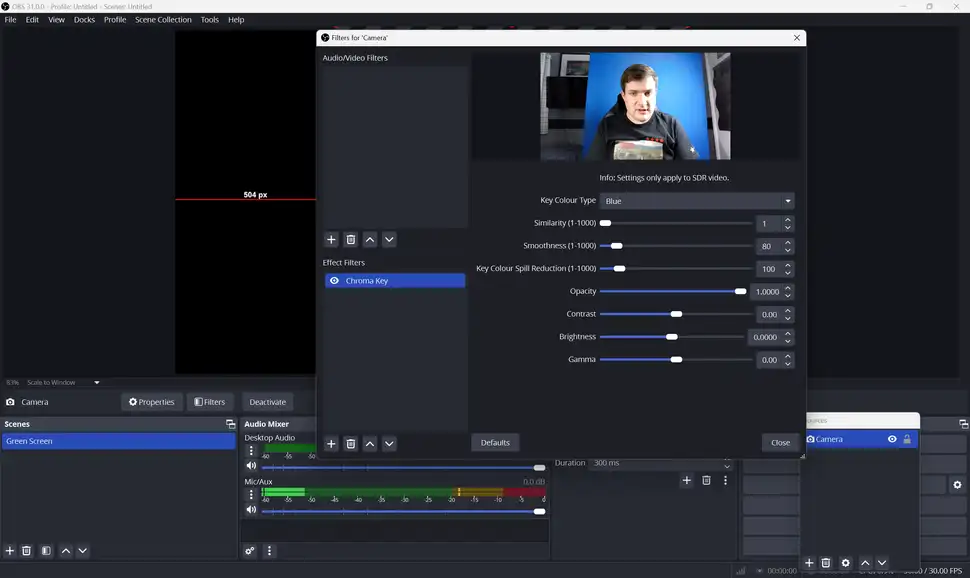
- Open OBS and add your webcam under Sources → Video Capture Device.
- Right-click your camera source → Filters.
- Under Effect Filters, add Chroma Key.
- Select the background color (green, blue, or custom with the eyedropper tool).
- Adjust similarity, smoothness, and key color spill to refine the effect.
- Add a new source in the background a scene, image, or window capture.
Using DaVinci Resolve
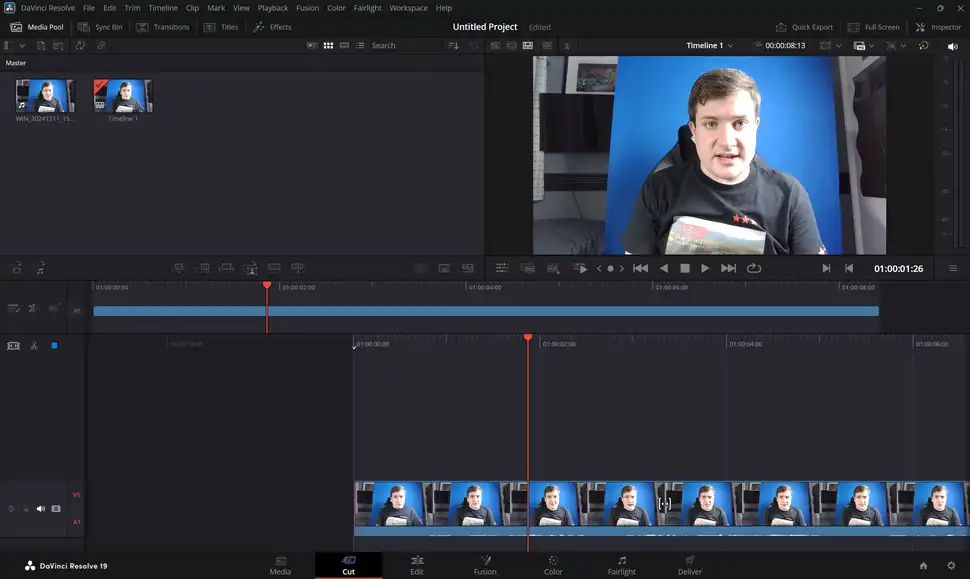
- Import your footage and add it to the timeline.
- Switch to the Fusion tab.
- Press Shift + Space and add the Delta Keyer.
- Use the color picker to remove your green background.
- Fine-tune with matte controls and blend adjustments.
- Add a new background in the Edit tab beneath your keyed video.
Using Final Cut Pro
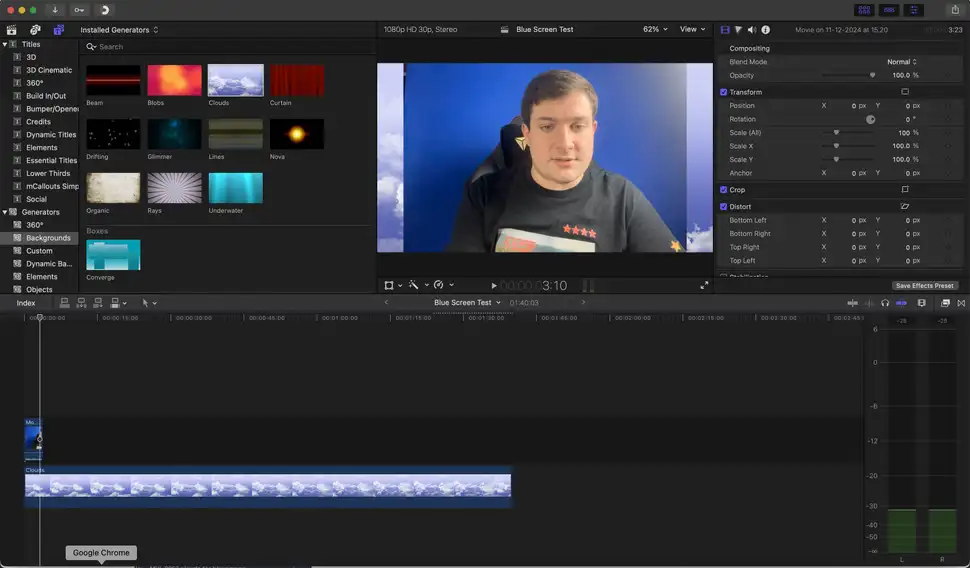
- Import your video into the timeline.
- Add a generator or background clip underneath your footage.
- Go to Effects → Masks and Keying → Keyer and drag it onto your clip.
- Use the Inspector to adjust strength, edge softness, and fill holes.
- Use the crop tool to further clean up the edges if needed.
Common Questions
Do I need a powerful PC to run a green screen?
While you don’t need a high-end rig, smoother performance — especially during live streaming or 4K editing — benefits from solid RAM, a decent processor, and GPU acceleration.
What should I wear in front of a green screen?
Avoid wearing green (or blue, depending on your screen color). Matching colors will result in parts of your body vanishing in post-production. Stick to contrast-heavy clothing instead.
Can I use a green screen without a professional stand?
Absolutely. Curtain rods, broomsticks, or even taping a fabric sheet to the wall work in a pinch. Just ensure the surface is as flat and smooth as possible.
Let’s sum it up!
A well-set green screen can instantly elevate the quality of your videos. While there’s a learning curve to lighting and software setup, the results are worth it. Whether you’re streaming gameplay, shooting talking-head videos, or editing cinematic scenes chroma key gives you complete control over your backdrop.
Pair your setup with a quality mic and webcam, and your content will instantly feel more polished and professional. And remember like most tools in the creator toolbox, a green screen only works as well as the attention you give to lighting, framing, and fine-tuning.
